Get Your To-Do List Organized with WorkFlowy
Updated on: by Erica Martin
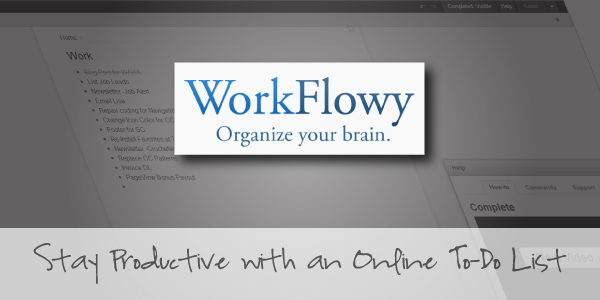
Need Easy Extra $350+/Month For Free?
- SwagBucks: Watch videos, take surveys, shop and more to earn real money. Earn up to $35 per survey! No hidden fees and completely free. Join Swagbucks Now to Get $5 Free
- InboxDollars: Has so far paid its members over $40 Million. Watch videos, take surveys, shop and more. Join InboxDollars Now and Get Free $5
- SurveyJunkie: Make $5-$25 in your spare time from home to take online surveys, participating in a Focus Groups and trying new products. Join SurveyJunkie Now
- Branded Surveys: Complete online surveys. Collect points. Redeem your points for cash & gift cards. No hidden fees and completely free! Has so far paid its members over $18 Million. Join Branded Surveys Now
One of the things that I’ve found that’s essential not only for keep track of my independent contractor work, but also for keeping track of life in general, is a to-do list. I’ve used several to-do list sites, such as goodtodo, and even made to-do lists on Evernote, but I recently found what I consider to be one of the best to-do list sites yet – WorkFlowy. I found out about WorkFlowy through Amy Lynn Andrews‘ newsletter (or useletter as she calls it). This post will provide a little more information on WorkFlowy and how you can use it to be more productive
How is WorkFlowy different from other to-do list sites?
Most to-do list sites or apps allow you to just type in a task and then check it off when it’s completed – some may give you space to add additional details, but most don’t. WorFlowy on the other hand is more like an outline – not only can you write individual list items, you can create sub lists below your individual list items. So for example, you could have a list item that says “Work on freelance writing,” then below that you could list the different freelance writing projects you need to work on. Or you could have a list item that says “Clean” and then below it list the rooms that you need to clean – you could even make sub lists saying what you need to remember to clean in each room.
How can I tell which items I’ve completed?
Once you’ve completed an item on your to-do list, hover on the dot next to it and click “complete” – this will draw a line through the item and it will disappear from your list. You can see all items you’ve completed on your list by clicking up at the top where it says “Completed: Hidden.” This changed to “Completed: Visible” and you’ll see other items that you’ve completed.
What if I have several to-do lists?
If you have several to-do lists, you can click on the dot next to one of your to-do lists – this will bring only that list into focus, and then you can click the star at the top of the page. Once you’ve done this, if you click the star next to the search bar, you’ll be able to see the favorites that you’ve saved and go directly to whichever list you need. You can also star any items or sub-items on your to-do lists and mark them as favorites.
Can I share to-do list items with other WorkFlowy users?
Yes! That’s another one of the ways that WorkFlowy is different from other to-do list applications and websites – if you have friends that are WorkFlowy users and you’re all working on a project, for example, you can hover your mouse on a to do list or even a single to-do list item and click “share” – you can then choose whether you want to share it via a secret shared link, or share it privately to specific email addresses.
Can I import lists from other websites or export my WorkFlowy lists?
Yes! For example, if you have a to-do list in Google Docs that you want to import to WorkFlowy, all you have to do is copy it from Google Docs and then paste it into WorkFlowy. You can also import lists from other programs, but programs like Microsoft Word don’t import well – the list will look “flat” and you’ll have to re-format it in WorkFlowy.
If you want to export a list from Workflowy to Google Docs, you would hover on the item you want to export, click “export” and then choose which format you want to export in… if you’re exporting to Google Docs, you would probably want to use Formatted. You would use Plain Text if you wanted to export to a word processing program like Microsoft Word or Notepad, or an application like Evernote.
How do I sign up for WorkFlowy?
Easy! Just go to WorkFlowy and fill out the form that’s right on the front of the web page.
Need Easy Extra Cash?
Pinecone Research, a leading name in online survey panel honesty, absolutely guarantees $3 cash for every survey you complete!
Take advantage of their time limited New Membership drive and register NOW. Join today: 100% free!
Join Pinecone Research Now
Related Posts:
- List My Five – Make Lists For Money
- 7 Work at Home Resources We Simply Love
- 3 Tools to Stay Organized
- Become a Professional Organizer and Help Others Get Organized
- Ways to Save Time and Stay Organized While Working From Home
Earn Everything… nearly!
Join Ipsos iSay, one of the few Faithful and Honest survey panels and earn prizes, gift cards and donations. Stack your points and redeem them: Simple! No hidden fees and completely free!




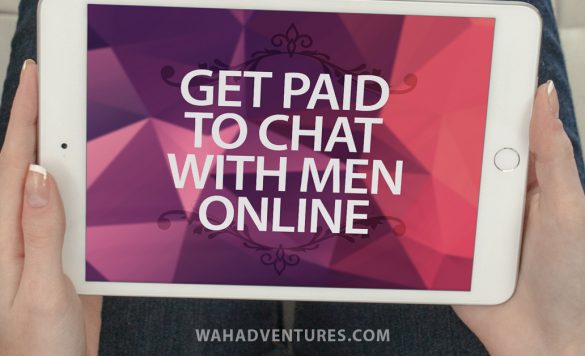





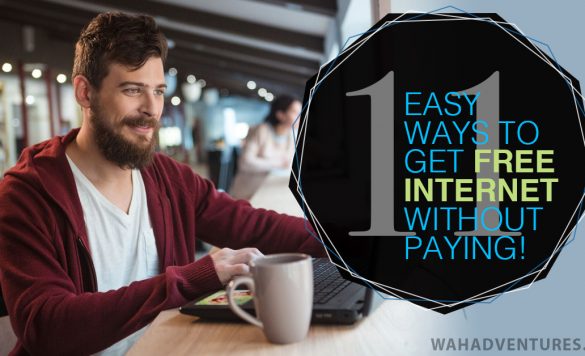

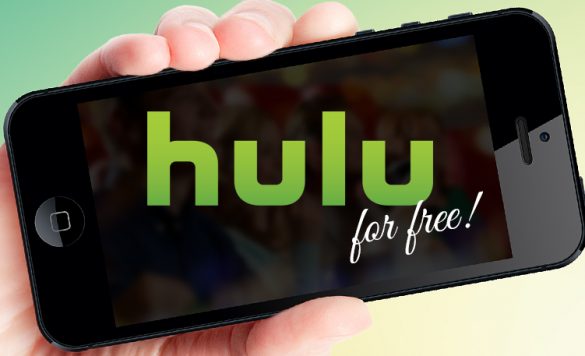






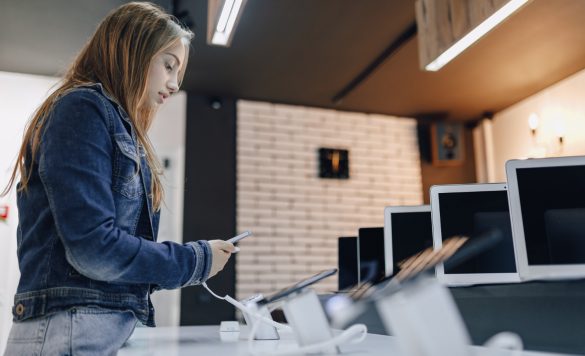



Comments
Click here to post a comment...
Post comment
Leisa Good
August 1, 2013 at 12:39 pm
Erica, great article. I have used Central Desktop and Feng Office in the past. Both were great ways to get organized, but this looks even more user-friendly. My big beef is that I don’t want to spend too much time organizing my time. Workflowy doesn’t look like it would be that way! Definitely worth a try!
Thanks again, Erica!
Miranda Grimm
August 1, 2013 at 12:46 pm
Good point Leisa. I agree- I dont want to spend too much time trying organize my time either. I am more of a pencil and paper type of person. But I gave Workflowy a shot after reading Erica’s article and I really liked it. It was very simple.
Erica
August 1, 2013 at 12:57 pm
Thanks ladies! I like it because I can keep adding sub-tasks and even sub-sub tasks to my lists…
Punrun
August 3, 2013 at 1:20 am
Simplicity is one way of describing workflowy. Other than writing to-do list, I often use workflowy in making outline for a blog post. It’s perfect since it wouldn’t clutter the screen by clicking the + and – sign.