Setting up the General Settings of WordPress- Blogging 101
Updated on: by Amy Kennedy
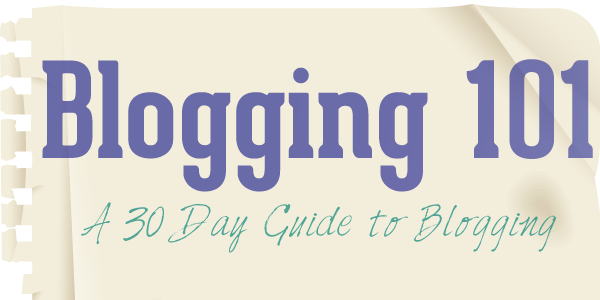
Need Easy Extra $350+/Month For Free?
- SwagBucks: Watch videos, take surveys, shop and more to earn real money. Earn up to $35 per survey! No hidden fees and completely free. Join Swagbucks Now to Get $5 Free
- InboxDollars: Has so far paid its members over $40 Million. Watch videos, take surveys, shop and more. Join InboxDollars Now and Get Free $5
- SurveyJunkie: Make $5-$25 in your spare time from home to take online surveys, participating in a Focus Groups and trying new products. Join SurveyJunkie Now
- Branded Surveys: Complete online surveys. Collect points. Redeem your points for cash & gift cards. No hidden fees and completely free! Has so far paid its members over $18 Million. Join Branded Surveys Now
Welcome back to Blogging 101, a series where I help walk you through the process of creating your own blog- rather for fun or to make extra money online.
Setting up your WordPress site can be rather involved.
Let’s start with the general settings
Last week you chose your hosting service, set up your domain and installed WordPress.
Visit your site’s WordPress Dashboard by going to YourSiteURL.com/WP-admin
Upon installing your WordPress account you were given a password. This information was also emailed to you.
Once logged in, be sure to first visit the Users tab in the left side to set up your personal information and update your password.
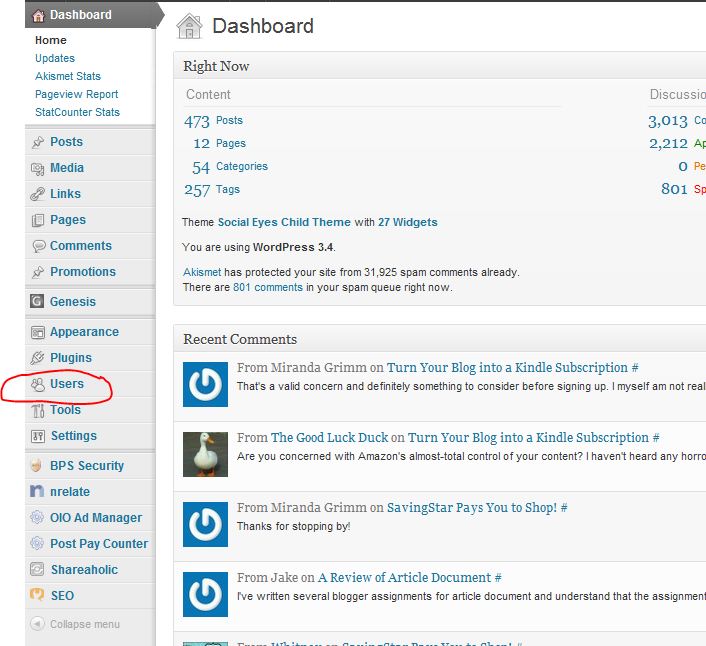
Next go to the settings tab on the left side and start at the general settings.
This is the start of being SEO or Search Engine Optimized! (Some of this information will already be filled in from installation)
Site Title: Pretty self- explanatory. My sites title is Work at Home Adventures. It doesn’t have to be your site’s domain name but what you call it.
Tagline: This is like your site’s motto. This often stumps people. However, it can easily be changed later. For now, just think of a way to explain the intentions of your site in a sentence or less.
WordPress Address URL: This will likely already be filled in. If so, leave it alone. If not, fill in your domain name including the http://
Email Address: This is probably pre-filled but you can change it. What email would you like your site to associate with? Any comment requests or other notifications will be sent to this email.
Membership: Many sites allow user registration. Such as my WAHJobleads site. For a general blog you will not want people to register this way. Allowing registered users can really open you up to a pile of spam comments! I suggest making sure the box is not checked! If you do choose to allow members NEVER set it to Admin. Choose an option like Subscriber so that registered users will have limited access to your site’s settings.
The rest is pretty simple. Set up your timezone and how you would like the dates to appear on your site.
Need Easy Extra Cash?
Pinecone Research, a leading name in online survey panel honesty, absolutely guarantees $3 cash for every survey you complete!
Take advantage of their time limited New Membership drive and register NOW. Join today: 100% free!
Join Pinecone Research Now
Now let’s move on to the Discussion tab under Settings
This section is all about your comment settings.
It begins with the Default Article Settings. When you write a blog post, you may find yourself referring to other blogs or even old posts made by you. WordPress can be set up to alert the blog owner that you mentioned them. This is a great way to interact with other bloggers. They appreciate your mentions to their site!
Next is “Other Comment Settings”

It won’t take long before you learn just how much spam can over take your blog. Next week I will give you some options to keep the spam away, but it starts here. I suggest requiring the Comment Author to fill out their name and email but it is your preference.
Register commenters? I do not suggest that users should be registered to comment. I don’t think you should allow registered users at all and when you make this a requirement, you will not see very many comments from readers. No one wants to jump through hoops to say a few words in response.
Automatically close comments? You can set your site up to not accept comments after a post is so old.
Enable threaded comments: this is a great feature of WordPress and many themes. When someone comments on a post you can hit the reply to their comment and you will notice the reply indents and goes beneat the post they are referring to. This keeps your comment section easy to follow and read!
Example:
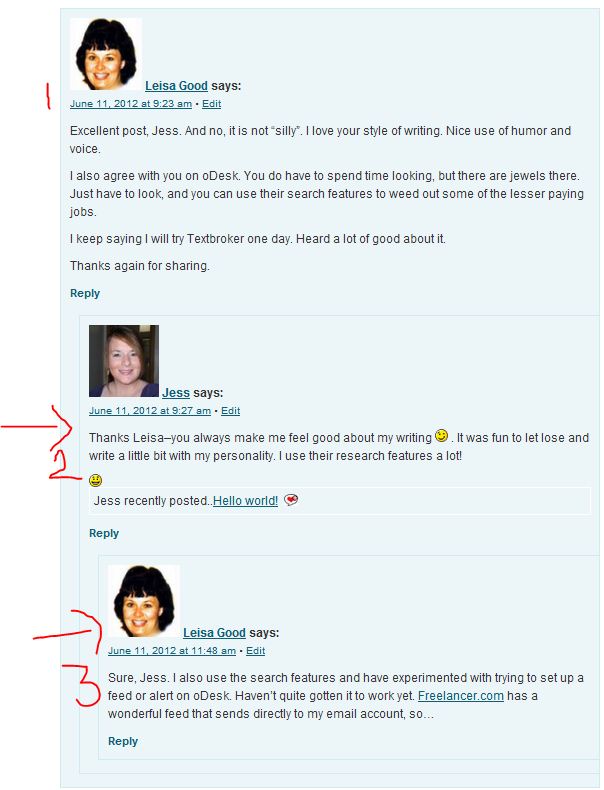
Break Comments up? When you receive a lot of comments on one post, it can be good to break up the comments to go on to the next page. This will help your page load quickly. Although I don’t have it checked on my blog, I will be setting this feature up.
Finally, choose what order you want the comments placed. Either the older comments first or the newest comments first. As a reader of many blogs, I find it so much easier to follow through the comments when the oldest comments appear on the top. Even though you have threaded comments set up. Not everyone actually hits the reply button to respond. When comments are set up to display the newest first, it can be confusing when users fail to ‘reply’ to the post they are referring to.
The next comment settings are self-explanatory. Set them up and move down to the Avatar settings:
First, an avatar is an image used to represent a user. Many people have avatars set up through their own blogs or using services like Gravatar. I suggest you allow avatars on your site to bring familiarity to your regular commenters. Then choose a default Avatar image for people who do not have an avatar set up.
Hit Save Changes
Next under Settings visit the Privacy options
Do you want Search Engines to list your site in their search results? You can either allow it by default or ask that Search Engines not list your site.
Save your option
Final Setting for today is the Permalinks under Settings
Permalinks are how your site’s urls addresses are formatted. This is important to the look and SEO performance of your site.
Later in this series you will learn some very basic Seach Engine Optimization (or SEO) skills. One of the important things to understand is your keywords. In order for people to find you in search engines you will want to be able to explain what each post is about within a few keywords or phrases.
Telling search engines what your post is about is rather simple. Your blog posts title is where it starts. You will want your blog post URL to also include those same keywords used in your title. So, the best way to set up your site’s permalinks is by using the ‘post name’ structure.
This will make WordPress put your posts title within the url itself.
For example: YourSiteDomain.com/welcome-to-my-mommy-review-site
That is all for today’s basic WordPress settings. Join me again next time where we will discuss the basic features of WordPress! Then I will give you a list of suggested Plugins and we will spend time discussing your theme options.
Start your Monday’s off right with the WAHAdventure newsletter:
Related Posts:
- 14 WordPress Plugins for Beginners- Blogging 101
- WordPress Themes- Blogging 101
- Getting to Know WordPress – Blogging 101 Series
- Track Traffic with Google Analytics- Blogging 101
- Blogging 101- Hosting Setup and Installing WordPress
Earn Everything… nearly!
Join Ipsos iSay, one of the few Faithful and Honest survey panels and earn prizes, gift cards and donations. Stack your points and redeem them: Simple! No hidden fees and completely free!




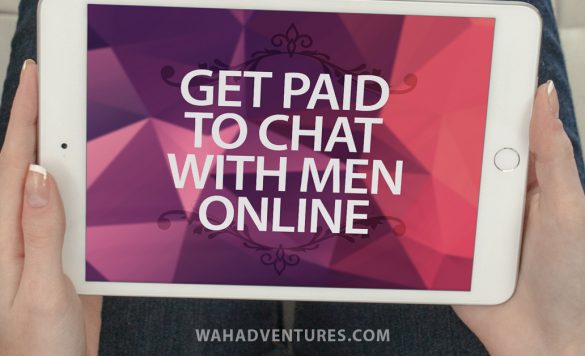





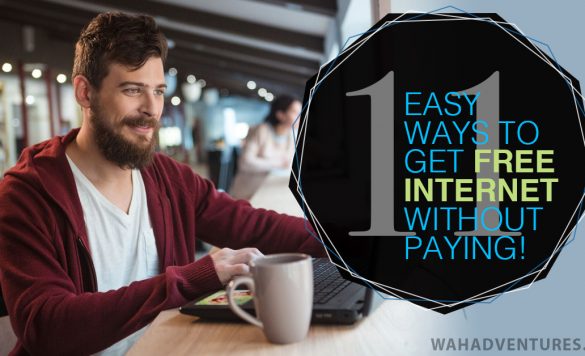

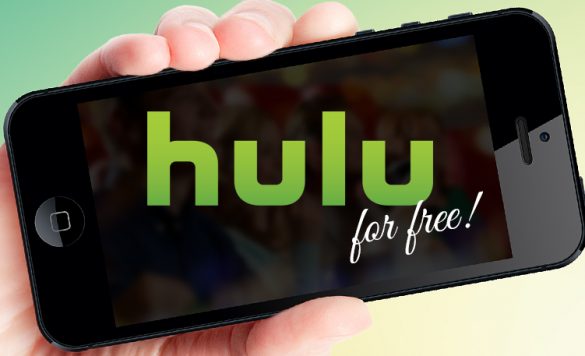






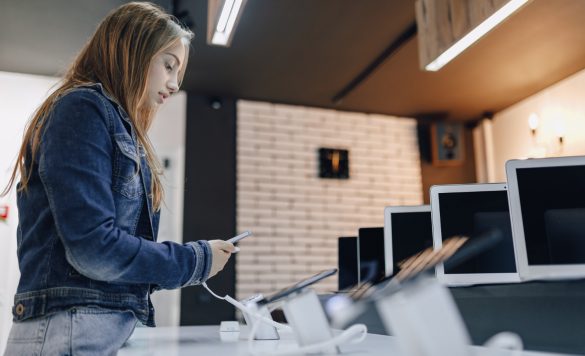



Comments
Click here to post a comment...
Post comment
Leisa Good
June 18, 2012 at 4:17 pm
I am enjoying this series and can certainly learn from it.
Miranda Grimm
June 18, 2012 at 6:32 pm
Thank you Leisa! I look forward to getting through all the technical parts so we can begin talking about the fun stuff! 🙂 (SEO, traffic building, monetizing etc)
Kendra
June 28, 2012 at 11:40 am
Thanks, Miranda! I can’t wait for the next installment, so that I can get my blog up and running!
Miranda Grimm
June 28, 2012 at 10:30 pm
Glad to know you are following Kendra 🙂 I expect the next post very soon! Sorry for the delay between posts. This 101 series will work best for people who begin after it is all written out! 🙂 shoot me an email if you need any help before I finish out the series!
Lindsey
September 10, 2013 at 11:38 am
I’m following along (about a year after you’ve written the posts) and I just want to tell you how helpful every single post this far has been. I haven’t bought my domain yet and am still deciding between HostGator and Blue Host. Are you still with HostGator and recommend them?
Miranda Grimm
September 10, 2013 at 9:23 pm
I still recommend HostGator. However, I have changed hosting providers. I have multiple sites running and combined I used up too much of Hostgator’s resources. So I had to upgrade from a shared plan to a VPS plan. I am trying out a small company right now because of economical reasons but plan to move back to a bigger company next year for the sake of feeling more secure. Current company is great- just seems to be a 1 man operation and I question how secure and safe my content is on their server.